
ImageMagick
Tutorial Templates
(Teaching Templates)
(with Mr. C's approval)
|
|

ImageMagick
Tutorial Templates
(Teaching Templates)
(with Mr. C's approval)
|
|
|
Star Dusting Morph Animate Using Clipboard Blinking Squirrel Morphimation Clipboard Information Basics 
 =Morphimation= =Morphimation=
|
|
...Muahhahaha.... It works purrrrfect! It's easy to do and fast too! Like the name? Yup done with one image at ImageMagick and clipboard morph 2 frames! No building a subdirectory to animate either! Your gonna love the simplicity of this method. There are many many vartiations that can be applied. Compositing, Annotating, decorate add a raised frame, draw, virtually anything your brain can come up with give it a try and lets see what it does!
It's a Morphimate! (Morph-Animated) |
Optional Output Attributes
|
|
To add special effects to your image, enter your effects parameter and method. Note, only methods denoted with an asterisk require a parameter value. Next, press effect to continue. |
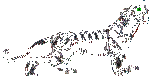
|
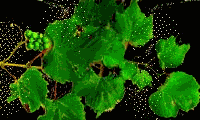 |
|
It's all good! This is un-charted turf. No telling what tweaks and twists that can be done. I'm trying to put a copy in here of each Morphimation I do. I may have skipped a couple already. =shrug= ..:: UPDATE ::... While this was stated with good intensions. I have not put a copy of all the morphimations I have done. Stopped doing that about 3 months after writting this tute. As I morphimate now as a rule rather than using the traditional animation method. Know that I have probably done a thousand plus morphimations by now. (I'm a image addict remember!) It is faster, easier, to morph-animate. I prefer the animation movement of morphing many times over traditional animation. No index to build. You can do it all without leaving the Magick Studio until you have the finished animation you wanted. This is what I have in here now Morphimations: Gallery Couple of things I've learned. Morphing 1 under F/X will produce a 3 frame animation on output. Morphing 2 under F/X will produce a 4 frame animation on output and so on. =IF= you don't manipulate the image a bunch more after that step! I did that all ready. Final amount of frames on output was19! 187kb ROTF. So I selected 3 frames and re-animated it. It is now morphimate002.gif the 2nd rose. That said here are the 19 frames of the image that were produced side by side. As you can see not much of a change from frame to frame. In fact some frames are identical: The way that I select which frames to use is to view one of the frames and then change the file number if I am using the temp image URL from ImageMagick or from Gifworks when I have split the frames. Change the frame number which will be blahblah_001.gif for instance through blahblah_019.gif. Or from a sub-directory I have Transloaded the images to as I name them in order.
After Morphing =output!= Additonal manipulations will increase amount of frames. Making your Morphimation a kb heavy hitter. I have seen Morphimations with as many as 64 frames OPPS! LOL
|